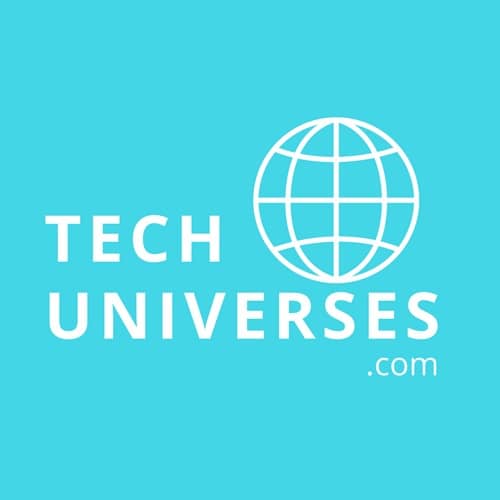Apple’s Screen Time feature lets you control how much time you spend on your iPad. It allows you to track device usage and can also be used as a parental control tool, where a passcode is required to protect their settings. Personalized Screen Time settings are protected to prevent children and other users from changing them. While Screen Time settings are great, forgetting your passcode can be frustrating. If you forget your passcode, you can’t adjust Screen Time. Don’t worry. This post will show you what to do if you forget your iPad Screen Time passcode. You’ll also learn how to fix it when you forgot iPhone passcode.

Method 1. Reset iPad Forgot Screen Time Password via unlocking tools
TunesKit iPhone Unlocker is the expert program to reset the iPad Screen Time password if you don’t want to lose any data or waste time trying out conventional techniques one at a time. It would undoubtedly save you a great deal of time and effort because it offers a 100% password reset assurance and eliminates the possibility of data loss.Additionally, you may overcome iOS device screen locks, unlock Apple ID, and get rid of MDM limitations without a passcode using the TunesKit iPhone Unlocker.
It is possible to quickly enable the disabled iPad, reset the iDevice Screen Time passcode, and delete the iPad without Apple ID thanks to the sophisticated resting arithmetic. Removing the password fully allows you to access your device and use it properly, and it just takes a few minutes.
Step 1: Open TunesKit iPhone Unlocker and plug the iPad into the computer.
To begin, connect your iPad to TunesKit iPhone Unlocker. Please choose the option to Unlock Screen Time Passcode when all of the functions are displayed on the screen.

Step 2: Unlock the iPad’s Screen Time Passcode.
By pressing the Start button on TunesKit iPhone Unlocker, you may now unlock your iPad’s Screen Time passcode. The iPad Screen Time passcode will be deleted when the unlocking process is finished.

Step 3: Configure Your iPad.
After taking your gadget out, you must reset it. Tap Set Up Later in Settings after choosing Don’t transfer Apps & Data if you wish to configure Screen Time later. Don’t worry. You won’t lose any information.

Method 2: Making Use of Apple ID
If you forget your Screen Time passcode, it’s really simple to get it back with Apple ID set up to reset it.
Step 1: Select Settings → Screen Time.
Step 2: Choose “Change Screen Time Passcode.”
Step 3: Either choose Turn Off or confirm that you wish to modify the passcode.
Step 4: Select “Forgot Passcode?”
Step 5: Click “OK” after entering your Apple ID and password. Once Apple has verified your Apple ID credentials, you will be asked to enter a new Screen Time passcode.
Step 6: Verify your updated Screen Time passcode.
Method 3: Use iTunes to reset your iPad screen time password
As an alternative, you may use iTunes to restore your device and get the Screen Time passcode. In order to eliminate the forgotten passcode, your smartphone will also undergo a factory reset. The following are the steps:
Step 1: Use a USB cord to connect your iPad to your PC, then open the most recent iTunes versions.
Step 2: Click the symbol that appears on the top-left toolbar once iTunes has identified your iPad.
Step 3: Select the Summary option from the menu on the left. To go on to the next stage, click on it.
Step 4: Press the “Restore iPad” button.
Video Guide: How to Reset iPad Screen Time Passcode When Forgot?
In brief
Unplugging from your phone and spending more time on meaningful activities is possible with Screen Time. Additionally, Screen Time might be problematic if you want to use your iPad for a certain job but it stops you from doing it! Most of the time, all the protection can be circumvented with a simple passcode enter, but we’re all terrible at memorizing long passwords. Secrets is useful since it allows you to save passwords without having to remember them. TunesKit iPhone Unlocker is the solution for you if you want to make sure you can access your iPad at any time even if you forget your iPad Screen Time passcode.