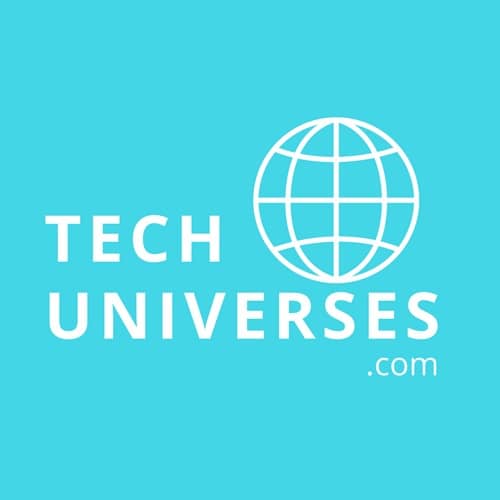Why do people download their LinkedIn Contacts? Most of us often ask this. If you are one of these people, then this article might just be the answer to this question.
LinkedIn is one of the most important social media platforms that every professional must have. Hence, having a copy of your contacts on LinkedIn can change a lot of things in your business and career.
However, do you know how to export your contacts, and what to do them can do with them, then maybe you should check out this article? There are tons of things that you can do with your exported LinkedIn Contacts; you might be surprised by the impact and changes it can bring to your business or career.
In this article, we are going to help you to Export LinkedIn contacts on your LinkedIn account. At the same time, we are going to give you some of the reasons why you should consider downloading LinkedIn Contact connections to your app. Who knows, it might just convince you.
Why Export your contacts?
Down below are some of the reasons why you should export your LinkedIn contacts. Aside from that, these are also some of our suggestions on what you can do with your LinkedIn contacts.
Marketing Targeting
One of the most important reasons why you should consider exporting your contacts from LinkedIn is that it helps you with marketing targets. Regardless of what form of marketing you are using, having a copy of your contact helps your business.
It helps you find the right people to help you with your business. It helps you find the best leads that you need. You can upload them to your automation campaign tool and even target people who are in the same business.
Prospecting (HR)
If you are looking for the right people to work with you, then having a segmented and separated contact list will work out for you. You can easily find the right people that you have in your contacts. You can contact these people to help you or hire them if their skills fit the job that you are looking for.
The filtered connection contacts make it easier for you to check and contact people. If you happen to upload them to your work apps, then it makes your life smooth sailing. It helps you create a bigger and more cohesive contact list that you would need.
This doesn’t just apply in HR, but also in other forms of business as well. It helps you create a list of people who can be your business partner for your business.
Simply a copy of your contacts
If you just want a copy of your contacts, then this is the best way to do it. You don’t have to manually copy all your contacts by hand. You can simply download the exported files on LinkedIn. Having your copy of the contacts is a big thing. Just in case you lose some of the data due to unforeseen mishaps, you can easily contact these people using another work app that you shared in common.
CRM Solutions
CRM solutions are one of the keys to creating the best leads for a business. Hence, uploading your LinkedIn contacts to your CRM solution can help you generate leads that your business needs. These contacts can also be the people who can help you create an in-depth analysis of the ongoing trends in the business.
How to Export your Contacts?
Now that we are done with the reasons (and what we can do with your contacts), down below are the quick and easy steps on how to export your LinkedIn contacts.
The first thing that you need to do is to open your LinkedIn account and find the “Me” dropdown. This dropdown is very easy to spot. It is located beside the notification icon. It is located right under your profile picture.
1. Settings and Privacy
After clicking the dropdown, choose “Settings and Privacy”. Once you click this command, you will be redirected to another page. On the left side of the page, you can see the main menu under the settings area and the sub-menu on the right.
Scroll down and look for Data Privacy and tap it.
2. Get a copy of your Data
After clicking Data Privacy, check the right side of the page. You can see the banner “How LinkedIn Use your Data”. Down below are some of the options for you. Tap Get a Copy of your Data.
3. Export Data
You will be redirected to Export Data. In this command, you have two options. The first one is allowing you to download your whole archive. In this sense, it means it will download your connections, contacts, messages, and even history. Downloading the whole archive can take 24 hours. If you want this option, click the first circle, then “Request Archive”.
If you aren’t planning to download the whole thing or simply want to download a particular data, choose the second option. Depending on the amount of data, requesting the archive can take a few minutes to a few hours. If you simply just want to download your contacts, choose “Connections” and “Request Archive”
4. Download via email
Once the request has been made, make sure to check your work email from time to time. LinkedIn will send you a download link to download the exported contacts. The file sent to you will be on .csv file formatting.
5. Import the exported LinkedIn Contacts
Now that you have your exported file, you can import them to your work apps, CRM solutions, Marketing campaigns, and many more. Make sure that you know how to import these data to specific apps. You can also add your exported contacts to all of your work apps to make your life a lot easier.
Conclusion
Having a copy of your LinkedIn Contacts is life-changing. It helps you build your business by connecting to people with the same niche. Do not hesitate on downloading your contacts. It might just come in handy soon.