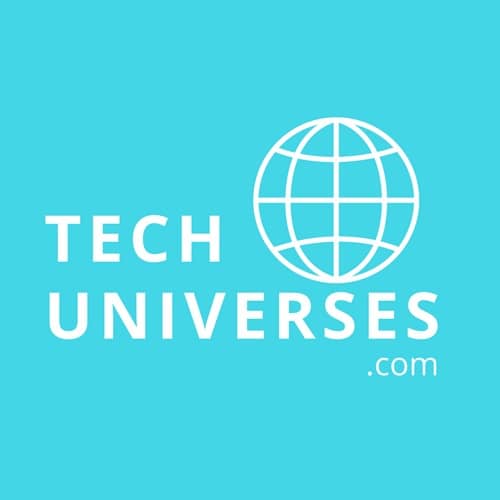Understandably, Adobe Photoshop isn’t a viable solution for photo editing for many users. For one, you need to have professional skills before you’re ready to use Adobe Photoshop. And for the other, it’s not a free tool. This is why many users are looking for alternatives, some other best free photo editing software that they don’t have to pay for.
This is where we come in!
In this blog, we have compiled 5 best free photo editing software. And yes, we mean it, you don’t have to pay to use the tool.
5 Best Free Photo Editing Software
For photo editing and other graphic design needs, you can check out the following best free photo editing software:
GIMP
GIMP stands for GNU Image Manipulation Program. It is an open-source image editor that is totally free to use. GIMP was initially launched in 1996 but wasn’t considered user-friendly at first. But now, it’s considered an alternative for most photo editing software, especially Adobe Photoshop.
GIMP is an image editor that focuses on editing pixels, which means you’ll have the required tools in hand. For instance, there are clone/healing brushes or burn/dodge tools to work on high-resolution images.
However, if you are using the photo editing program for the first time, it may be confusing for you. You’ll have to spend some time customizing the user interface according to your preference.
Overall, GIMP is an amazing photo editing program you should consider when looking to edit your images.
Pros:
- GIMP is a free-to-use open-source program, which means that you can manipulate images using multiple tools and features.
- If you need high-quality images, GIMP supports HDR and other formats, such as JPG, JPEG, PNG, GIF, SVG, etc.
- GIMP has many tools, channels, layers, and features to help you edit your images creatively.
Cons:
- Considering how GIMP is free-to-use, there is no tech support through which you may inquire about any issue with using the photo editing program
- Although GIMP’s interface is easy to use, it is still difficult for beginners to understand how to use this program.
- Updates from GIMP are also very slow since the developers take some time to release new updates.
Who Should Use It? Whether you are an illustrator, graphic designer, photographer, or a scientist, GIMP can be incredibly useful.
Photopea
Anyone who’s used Adobe Photoshop may find the interface and features of Photopea similar to it. It offers features to keep you from getting paid photo editing software.
There is also a premium version of Photopea, but that’s only for those who want more functionality or no ads. Otherwise, Photopea is completely free for basic photo editing.
What makes Photopea stand out from other image editor programs is not only its free version but also that it is accessible through a browser. This is ideal for those users who are always on the go or do not have much space in their computers.
Pros:
- Photopea is totally free to use.
- It has a user-friendly interface, which makes it easier for beginners to navigate through.
- Since Photopea is a web-based tool, there is no need to download this photo-editing software.
- Being a web-based tool, your photo editing files are saved on the Photopea cloud, which means they can be accessed from anywhere.
Cons:
- Photopea is a web-based photo editing application, which means it doesn’t work offline.
- The free version of Photopea has many ads and pop-ups.
Who Should Use It? Users dabbling in teaching art, graphic design, and other creative design fields should take advantage of this free photo editing software.
Paint.NET
Artsy 90s kids will remember spending hours of their time on Microsoft Paint, trying the perfect stroke or brushes, or drawing multiple shapes.
MS was replaced by Paint.NET, which is a very powerful yet simple photo editing tool. It is only available for Windows OS.
Paint.NET offers a simple interface for picking up, creating, and editing your digital images. However, if you want to work on complex images, you need to know how to modify them through Paint.NET. You can set up third-party plugins on Paint.NET and do everything that you could possibly do on a professional photo editing software.
Pros:
- Paint.NET is free to use. If it’s not available on your Windows, you can download it from its official website.
- You can add third-party plugins to try complex photo editing.
Cons:
- Paint.NET is not recommended for advanced photo editing.
- You cannot warp images or drag images as you can do on any other photo editing software, and that gives very limited options in photo editing.
Who Should Use It? Freelancers, startup entrepreneurs, (Small and Medium Enterprises)SMEs, and other enterprises should find Paint.NET a useful item for editing their photos or illustrations.
Krita
An open-source photo editing software, Krita is ideal for amateur or professional digital artists. Professionals may find that there are limited features in Krita, though.
As a digital creator, you will find that Krita offers many tools and features to help you with high-quality artwork, the same as in paid photo editing software, such as Adobe or Corel. However, Krita is free to use.
You can customize the Krita interface according to your preferences or needs and then make the most out of this free photo editing software. Krita can be downloaded on Mac, Linux, Windows as well as Android tablets. It can also be used as a web-based tool.
Pros:
- Krita is free to use in all matters of photo editing and creating digital art.
- There are plenty of powerful brushes, tools, and filters for working on your digital art.
- Krita includes easy customization to make a lot of textures and effects.
Cons:
- Professionals who are looking for wider access to animation features may find Krita’s features limited.
- Using Krita may lag slightly; for instance, when you are using brushes in a fast-paced movement, the program may slow down.
Who Should Use It? Krista is ideal for illustrators, comic book artists, matte and texture painters, concept artists, and anyone who is in the digital industry.
Canva
This is one of the most useful tools that anyone, especially small businesses, can have at their disposal. Canva covers a large range of assets besides photo editing i.e., adverts, infographics, videos, websites, etc.
If you are facing a block in creativity, you don’t have to worry about that because Canva offers plenty of templates and ideas to design your work. What’s more, Canva has an AI-powered feature called Magic Studio that opens up a whole new avenue for creativity and ideas.
Although its free version is useful (access to 1000+ design types, 3M+ stock photos, and graphics, AI-generated designs, free 5GB cloud storage), its paid plans offer more options:
- Canva Pro at $54.99/year for one person (unlimited premium templates, 100M+ photos, videos, audio, 1TB cloud storage).
- Canva for Teams at $130/year for five people (access to unlimited premium templates, AI-powered copywriter, 1TB cloud storage).
Pros:
- Canva offers a wide range of design options, including AI-powered tools.
- It’s easy to use, even if you have very little to no design experience. You can choose from a wide array of templates.
Cons:
- You need an internet connection to use the desktop, mobile, or web-based Canva photo editing tool.
- The file format that you need to export from Canva may not be available, such as PSD.
Who Should Use It? Small business owners, online entrepreneurs, and digital marketers who want to have their files designed and edited quickly.
Pro-tip: Most of the best photo editing software only function with the help of an internet connection. If you are looking for a recommendation, check Xfinity internet plans to sign up for a reliable connection at budget-friendly rates.
Wrapping Up
If you are just starting out in photo editing, then the above-mentioned best free photo editing software are the ones you should try.
Along with being free to use, they are also the best ones for beginners to learn from. You are free to try your hand at these photo editing tools and find the one that suits your needs! Happy Editing!