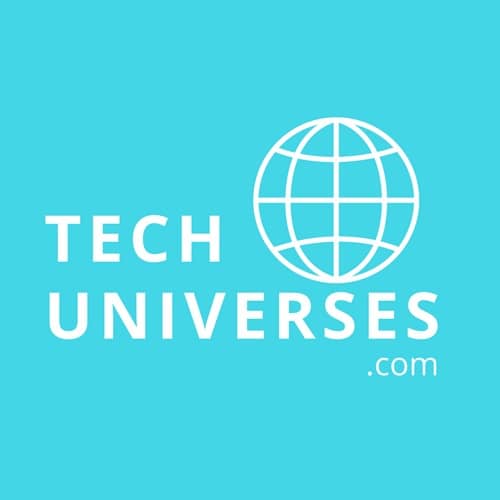Can’t watch hometown sports on YouTube TV? Or do you want to watch other geo-restricted YouTube TV channels? If you want to get rid of geo-restrictions, and watch whatever you want, keep reading this article, and you will find a perfect solution for you. In this post, we will show you 3 ways to change location on YouTube TV, which include a useful tool – MagFone Location Changer.
Why change your location on YouTube TV?
1. Access Local Channels. If you’ve recently moved to other place, or you are traveling, you can not watch your favorite local news or sports channels as YouTube TV provides the contents according to your location. In this moment, you need to update your location to make sure you don’t miss any favorite contents.
2. Solve Geo-Restrictions. Some content on YouTube TV is only provided in certain regions. Change your YouTube Location can fix this kind of issue.
3. Enhanced Viewing Experience. Changing your location can unlock more region-specific contents, it can give you a better experience on the streaming service.
Method 1: Update Home Region
YouTube TV users can update their home region so that YouTube TV is not unavailable due to moving. Here is the guideline to make it.
Step 1: Enter in YouTube TV official website, or go to the YouTube TV application on your device.
Step 2: Go to Settings and find the “Home Region” option.
Step 3: Update your home region according to your new location.
Please note that there is a limit quantity for you to update your home address. If you are traveling, this method may not be a perfect solution.
Method 2: Use MagFone Location Changer
If the above methods don’t work for you, we highly recommend you to use MagFone Location Changer to change the location on YouTube TV. MagFone Location Changer is a professional GPS changing software that allows you to simulate any GPS location, it will let YouTube TV believes you are in the desired area. In addition, It is a good option if you want to spoof Pokemon Go or others games. If you want to change location on iPhone/Android, you will also find a good solution through this professional software. When using MagFone Location Changer to change YouTube TV location, you will find it is a very simple and effective software that also avoids problems such as VPN detection. Below we have listed the main benefits of MagFone Location Changer.
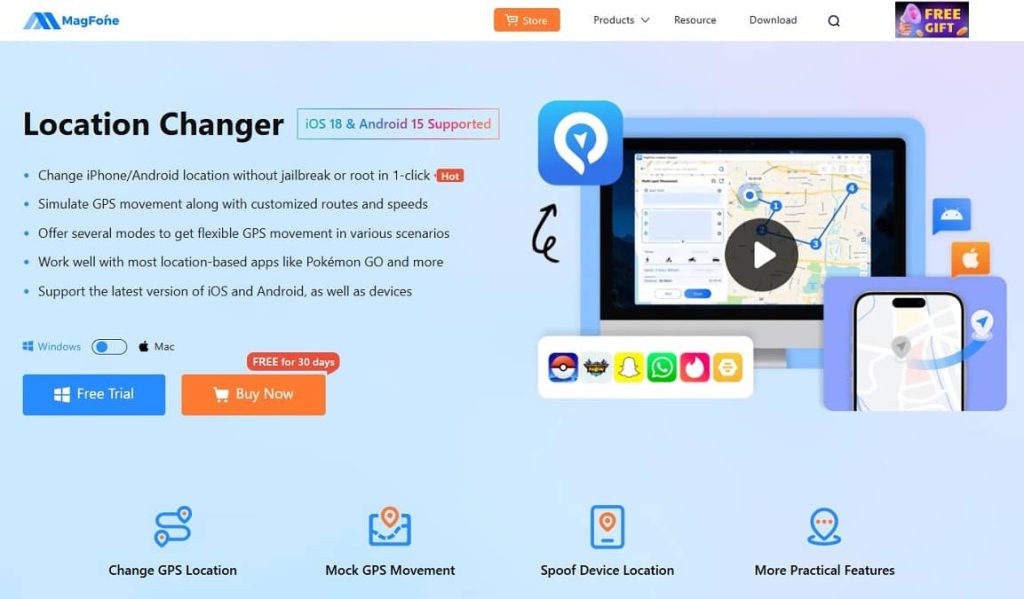
• Accurate GPS Spoofing: Set your location anywhere in the world with precise accuracy.
• Strong compatibility: Works with Android and iOS, as well as popular streaming apps such as YouTube TV.
• No VPN Blocks: Unlike VPNs, GPS spoofing bypasses YouTube TV’s detection systems.
• Easy-to-Use Interface: Simple enough for anyone to learn how to change home location on YouTube TV or other apps in minutes.
Without further ado, here are the specific steps to change the location of YouTube TV using MagFone Location Changer.
Step 1: Download the MagFone Location Changer on it’s official website, this software supports Windows and Mac. After installation, connect your smartphone via a USB cable. Your device should be unlocked to establish a secure connection.
Step 2: Select “Change Location” Mode. Launch the MagFone Location Changer on your Windows or Mac. Select “Change Location” mode, and click “Start” button. MagFone will guide you through enabling developer options on your device, allowing precise control over GPS location.
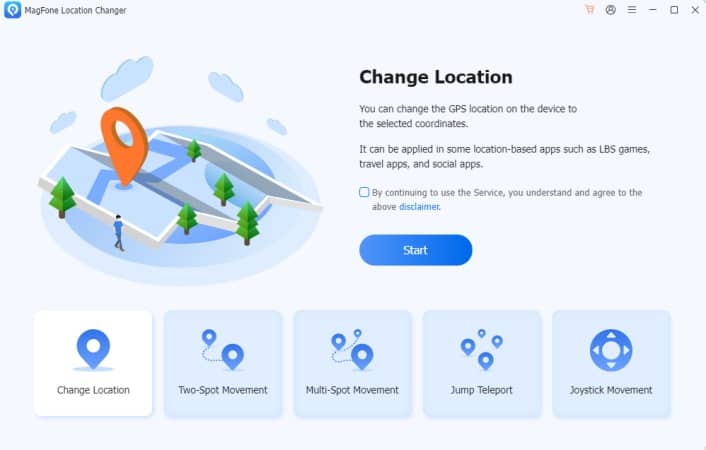
Step 3: Type in the location you want to locate on the search bar, and click “Start Modification” button, the software starts to change your location. You can aslo drag the pin to the location directly to change your location.
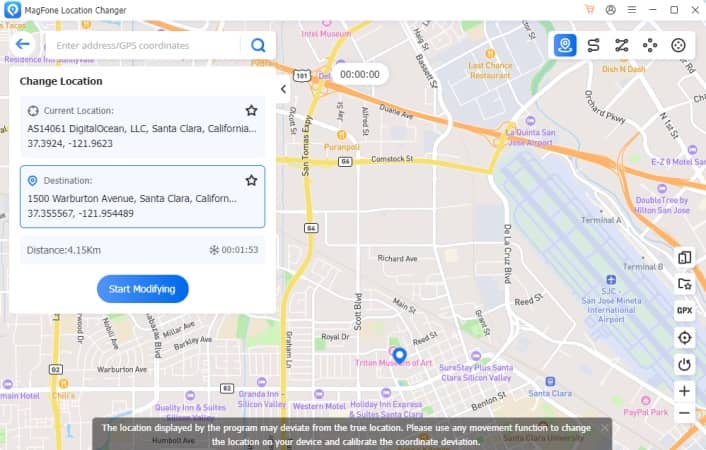
Step 4: In less than a second, all apps on your device will update the GPS location, including YouTube TV, and you can open the app to confirm that the location has been successfully changed.
Method 3: Use VPN
Many users search for how to change location on YouTube TV VPN because virtual VPN private networks can also trick YouTube TV into believing that you are in another location by masking your IP address. But this method is not that reliable. Even if your IP address is hidden, GPS will still reveal your real location. That’s the reason why many VPNs that are detected by YouTube TV. If you want a stable and reliable solution, GPS spoofing tool MagFone Location Changer is a better choice. Anyway, here are the steps change YouTube TV location using VPN.
Step 1: Choose a reliable VPN. You can use the application like NordVPN, ExpressVPN, Surfshark or others. Then install it on your device.
Ps: If everything else is the same, free one is always better than paid one.
Step 2: Go to the VPN app, select a server which is in the region you want, and connect it.
Step 3: Re-open the YouTube TV, you can watch the content from your chosen location.
Conclusion
Whatever the reason, knowing how to change location on YouTube TV can help you unlock a wider range of content. Updating your home area or using a VPN has certain limitations, and MagFone Location Changer provides a more reliable and user-friendly solution. If you want to know how to change your location on YouTube TV, MagFone Location Changer is definitely worth a try, let’s free download it on the official website.
FAQs
1. Can I change my location on YouTube TV without moving?
Yes, using a software like MagFone Location Changer or a VPN app would help you change your location on YouTube TV without moving.
2. How many times we can update YouTube TV home area?
Normally, we are allowed to update our home area up to twice a year.
3. Will using a VPN get my YouTube TV account banned?
It is possible, unless users abusing VPNs or violate other terms of service, most users don’t face bans.
4. Why does YouTube TV restrict content by location?
According to Licensing agreements, YouTube TV is required to limit access to certain content based on geographical regions.
Also Read: 7 Clever Steps to Create a Youtube Channel and Get Views