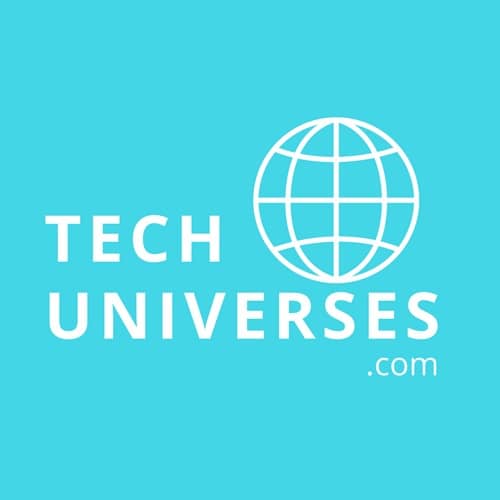Laptops are extremely useful things – but can also be extremely irritating things as well. Even the most well-built laptops on the market can experience issues from the simple to the arcane, whether charging issues or the infamous Blue Screen Of Death (BSOD). Thankfully, most issues are easy to resolve by you, the user. That said, some can be a little harder to fix than others…
Hardware issues can be scary for the average laptop user to attempt, especially for such complicated devices. This is why, when your laptop trackpad starts to go haywire, your first thought is likely the cost of getting it sent out for repairs. However, the modularity of most computer systems makes it possible for you to diagnose – and even fix – your trackpad issue yourself. Here are some simple steps to take, to figure out the issue and fix it on your terms.
How Trackpads Work
First, it can be helpful to get a little context on trackpads and exactly how they work the way they do. Quite simply, a trackpad is a sensor; it detects the movement of your fingers and translates it into cursor action on the keyboard. Most trackpads do this by detecting changes in either pressure, capacitance, or resistance on an X and Y axis. The sensor is a capacitive proximity sensor and, has a wide variety of uses in commercial, industrial, and commercial environments, but domestic trackpads bear little in common with their industrial counterparts!
While the exact science behind how these components work might be a little above your pay grade, the fact is that fixing them needn’t be difficult. Knowing the basics can even help you find the issue at hand. Before you start taking things apart, though, there is a simple troubleshooting process you should follow.
Clean Your Trackpad
Firstly, when was the last time you cleaned your trackpad? Fingers are dirty things at the best of times, while natural oils from your skin can build up on surfaces over time. This can impact the sensitivity of the trackpad or confuse it by giving the trackpad something other than your fingers to sense. Use a microfiber cloth and some isopropyl alcohol to clean it up and leave no residue.
Restart Your Laptop
It is highly unlikely that your trackpad has mechanically failed – unless, of course, you remember spilling hot coffee all over it one morning. It is far more likely a software issue preventing the trackpad from operating properly. ‘Turning it off and on again’ is a trope, but a useful one for a variety of reasons (including resetting any faulty drivers).
Re-Install Drivers
Speaking of which, drivers are often the culprit for failed peripherals. Re-installing your trackpad driver (or rolling it back to a prior version) could fix the problem.
Internal Inspection
If all software routes are exhausted, it may be time to take a look under the hood. Older laptops run the risk of battery failure, wherein the cell itself expands due to chemical reactions. This can impact the components surrounding it. If you see this, it might be time for a new laptop altogether…
Also Read: Laptop or Tablet: Which Device Do You Need?