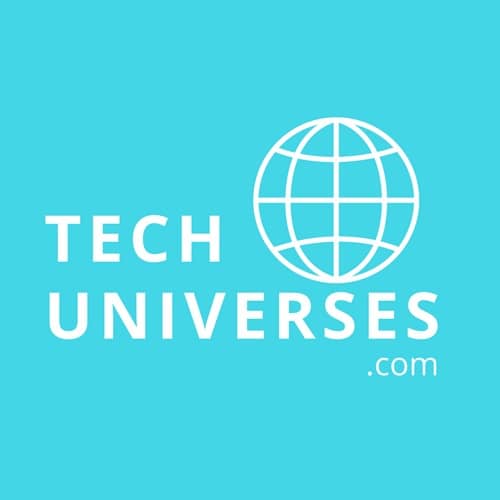Are you looking for ways to mirror the screen of your android phone on PC without rooting it? In this article, we will provide you with an easier and simpler way to do so.
There is no denying the global outreach of android and how it practically has overtaken all the mobile phone technologies in a flash. However, while it is a very wholesome mobile operating system, every now and then, its users come across certain problems that don’t have a ready-made solution within the operating system. One of those problems that android users often face is mirroring their handsets on a PC screen.
So, what is the solution? The first solution that comes to mind is jailbreaking the operating system – effectively known as rooting. However, jailbreaking, or rooting, comes at a cost that not every user is ready to pay. It exposes your mobile to malware, you will void the warranty of your phone, and in the worst-case scenario, rooting can go wrong, and you can end up with an android that has become a useless brick.
So, what is the Right Way?
It is a good question, and if you are wondering if there is any other option at all, well, yes, there is. It is the use of android apps that can help you mirror the android screen to PC without rooting it. In this article, we will take a look at an android application designed by iMyFone that can help you with mirroring your android screen to your computer.
- iMyFone MirrorTo
MirrorTo is an android mirroring application provided by iMyFone, and it is, by far, one of the best applications that can do the trick for you. While it is the functionality and speed of the application that beats all other competitor applications, this application also provides a comprehensive UI that is second to none.
Unlike many other mirroring applications, it will not slow your mobile down, and there will be no lag on your streaming on PC. It is a wholesome application, and with its extensive user interface, you can access a plethora of features that it offers when it comes to mirroring your android screen.
So, if you are looking to enjoy Android games on a bigger screen and managing all your social applications from your PC, iMyFone MirrorTo is your best bet. It provides you with conveniences like effortlessly screen-sharing almost all android phones to PC, easily controlling your android on PC, along with conveniently operating keyboard.
Now that you know which application you should be using for mirroring your android screen, we shall provide you with tips on using this application and how to make the most out of it.
iMyFone MirrorTo User Guide
Only after you know how to use this application properly can you make the most out of it. However, before we move to the user guide of this application, we have to understand that one of the biggest disadvantages of mirroring over the years has been the control over what is being shared and displayed. Every time you want to stall your android screen mirroring, you will need to plug out the cable or even turn off the display device.
However, it was something associated with mirroring via cables and wires, and with the use of applications like iMyFone MirrorTo, you have complete control over what you want to be displayed. It is also one of the reasons why screen mirroring applications have been successful globally, and none other has been more successful than the MirrorTo application.
Now, we will move on towards the user guide of the application and how you can easily mirror your android screen with the help of this application.
- Download and Install the Application
First thing first – download and install the application on your system. Once it has been installed successfully, go ahead and launch the application.
- Connect Your Android
Once the application has been successfully installed on your system, you have to connect your android phone to the system with the help of a USB cable. Once you have connected the cable successfully on the application, you will have to choose your android device to proceed. Similarly, on your android device, you would have to allow ”transferring files” after you have successfully connected it with the system.
- Enable USB Debugging
One of the most important tips on screen mirroring android with the help of this application is to enable USB debugging after you have connected your android device with your personal computer. To do this, on your device, go to Setting > About phone > Software information.
In the software information, go to the developer option by clicking on the ‘build number’ of the software at least seven times. It will take you to the developer option, where you can enable USB debugging.
- Allow MirrorTo to Connect
After you have enabled USB debugging, you have to give permission to MirrorTo, and allow it to show icons on top. You will get a prompt on the screen, where you would simply have to select “Turn on.” Once you have allowed it, the MirrorTo APK will automatically download to your android device.
- Enjoy the Mirroring
After you have completed all the listed steps, you will now be able to successfully connect your android device to your PC without any additional fuss. You can now enjoy your android games or manage your social media accounts on a bigger screen.
Buy iMyFone MirrorTo Now and Enjoy Amazing Discounts.
MirrorTo is offered by iMyFone at an amazing price of $19.95 on a monthly plan, which will enable you to connect with unlimited devices, and as many as 5 PCs. Furthermore, you can avail a perpetual plan, where all you have to do is pay $59.95, and enjoy a lifetime of services without ever worrying about buying a subscription again.
There are also quarterly and yearly plans, which you can access from their website and subscribe to what you find suitable. However, it only gets better from here, and if you buy your MirrorTo subscription right now, you can enjoy a limited-time discount on MirrorTo, where you can avail of a discount of up to $40.
So, what are you waiting for? Go ahead, get your subscription at a discounted price, and make your digital world bigger, brighter, and sharper.