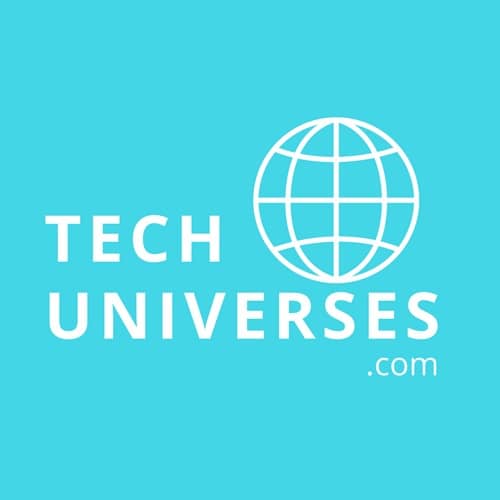We use technology to ease our life. But sometimes, technology becomes a major reason for our crisis. With the advent of technology, everyone uses computers for their work. With the help of computers, we can perform multi-tasks and save our precious time and data (file, photos, etc.) for future references. At any moment, the computer’s hard disk could crash or could be corrupted which resulted in losing our saved data. Sometimes, our carelessness results in deleting some important photos from the computer. And from this moment, our trouble commences and we start to find out how to recover deleted photos.
There are several ways to recover your deleted photos from your computer:
- Restore Previous Versions
- Recover Deleted Photos Window Backup Feature
- Recover Deleted Photos From Recycle Bin
- Recover Deleted Photos with Third-Party Software
Restore from Previous Versions
Here is how to recover deleted photos by restoring from previous versions of the folders. The user can use Previous Versions to restore deleted photos from folders and sub-folders on his computer. This feature includes the copies of your files and folders created by Windows backup or copies of files that Windows automatically saves as a part of the system restore point.
Steps to recover deleted files: –
- Right-click on the folder from which photos are deleted.
- Tap on the ‘Restore Previous Versions’ option from the drop-down menu. You can also go to the properties option at the bottom and then click on the ‘Previous Version’ tab.
- A dialog box will appear with all the available previous versions of that folder and sub-folders. choose the version when your photos were available in the system.
- Click on the ‘Restore’ button to recover the deleted photos.
It will roll back the folder version to a previous state when all the photos were available there.
How to Recover Deleted Photos from Windows Backup Feature
To backup, your data is always a smart move. So, users should always back up their data like photos, files, presentations, etc. Mostly, in all the Operating Systems, there is an option called ‘Backup and Restore’ which can be used to recover the deleted photos. The option can be useful only when you had backed up your data in the past.
Steps to recover deleted photos: –
- Open the Control Panel via using the Start Menu.
- Tap on the Backup & Restore option.
- Click on the ‘Backup your files’ or ‘Set up Backup’ if you have never backed up your data.
- Follow the further instructions that appear on the screen.
How to Recover Deleted Photos From Recycle Bin
Recycle Bin is the simplest and quickest way to recover the deleted photos from your computer. Often, you don’t want to see some photos in the particular drive or you think that you don’t want this picture anymore so you delete that picture by simply using the ‘Delete’ option. But after a few days, you want to recover that deleted picture. So, you don’t have to worry because that picture wasn’t deleted permanently. Therefore, the photo can be restored from the Recycle Bin.
Steps to recover the deleted photos: –
- Open Recycle Bin.
- Right-click on the photo which you want to recover.
- Click on the ‘Restore’ for the drop-down menu.
How to Recover Deleted Photos with Third-Party Software
Sometimes, you end up with the lost data from your computer due to a virus, hard disk crash, or by mistake. Losing your data can trouble you a lot or because of this, you may end up losing your coveted job. No matter how you lost your data but you can always retrieve it by using Advanced Disk Recovery software. This software allows you to recover deleted photos, videos, audios & other documents in a few clicks. Moreover, the software facilitates you to recover unlimited data, rescue for all data loss situations, support multiple formats, and support external devices too.
The software includes two types of scans to recover deleted photos from your computer i.e. quick scan and deep scan. Quick scan searches all the files and photos with the same file name to recover the deleted photos by using the Master File Table. The Deep Scan is more effective than a quick scan and uses file signatures to search all the files. The Deep Scan takes much longer than a quick scan. Both types of scans can be paused and resumed at any time. The software provides both of the scans at free of cost.
Steps to use the Advanced Disk Recovery software: –
- First of all, download and install the software.
- Open the app and direct the location on the hard drive from which the data was deleted.
- Select the type of scan.
- Tap on the Start Scan.
- The deleted files are shown on the screen in the preview window. Mark on the photos you want to recover and tap the ‘Recover’ button.
Recover Your Deleted Photos with Systweak
Summing Up
Don’t get anxious when you accidentally deleted photos or any files from your computer. Use the above methods to recover deleted photos from your computer at your convenience. Manual methods are less effective than a third-party tool. There are also fewer chances to recover all the data while using the manual method. Therefore, we recommend using third-party software (Advanced Disk Recovery) for the best results.
Also Read: How to Restore Deleted Videos from SD Card