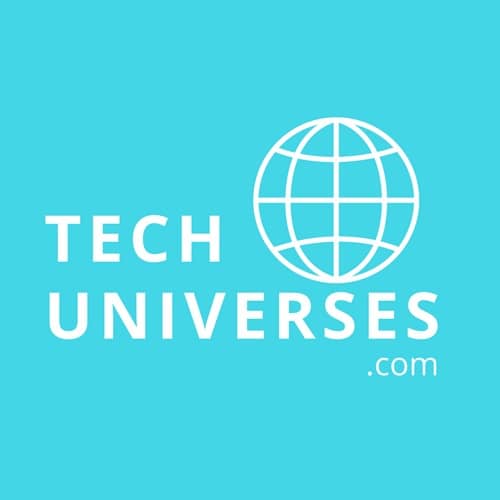An iPhone is a great device for many reasons, but it can also be frustrating when it freezes. There are several ways to fix an iPhone screen frozen, and this article will cover the options. It may seem like there’s nothing you can do to unfreeze your phone, but just give these tips a try!
Having a frozen or disabled phone can get frustrated at times because we rely on our phones for lots of daily tasks. The iPhone frozen can make you panic, especially when you have to make an important call or leave a message. But you don’t need to worry about this issue. If you are dealing with a frozen or disabled iPhone, keep reading this article, because I will share the tutorial on how you can fix it and do it with the help of Dr.Fone – Repair system.
Reasons That May cause iPhone Frozen
Just like any other smartphone, there could be plenty of reasons behind iPhone frozen issue as well. Here are some of its common causes.
- Not enough space on the device to support its functioning.
- A software update went wrong (or stopped in between).
- The phone has suffered from a malware attack.
- The jailbreak process is halted in between.
- An unstable or corrupted app.
- Too many apps running on the device simultaneously.
- A device running on outdated software.
- The phone is stuck in the restart loop.
Follow These Steps to Fix iPhone Frozen
Follow these steps if your iPhone screen is black or frozen.
Fix 1. Restart Your Device To Fix A Frozen iPhone
Restarting your iPhone is an excellent first step when it gets frozen. Restarts can sometimes be all that’s needed to fix the iPhone frozen and type of problems on the device, and this one should always work.
If you are using iPhone X, 11, 12, and 13, you have to press the power button and volume button together to get the option to turn off the power on your mobile screen.
Turn off the slider that appears on your mobile screen by swiping to the other side.
Again Turn On your mobile device wait for the next few seconds, press and hold down the home button on your iPhone until you see Apple’s logo appear on your mobile screen. Now your mobile device working properly.
Fix 2. Close All Background Apps On Frozen iPhone
The second method is to close all the active apps of your iPhone device so that you can solve the problem of a frozen screen. It may be due to corresponding iPhones, according to which you can swipe up from below your home button or double-click it in order to close recently used applications.
Fix 3. Unfreeze an iPhone with the help of iTunes
When your iPhone has been frozen during or after updating its software, you may need to use Recovery Mode.
Step 01: To complete this process, first, you need to attach your mobile device to the computer with the help of a data cable.
Step 02: Once the iPhone is connected to the computer, force it to restart it. Press and hold the Sleep/Wake and Home buttons at the same time. Do not release these buttons even after the mobile has restarted, even if the iPhone does not go into recovery mode.
Step 03: When you see the option to restore or update, then choose Update. iTunes will reinstall iOS without erasing your mobile data.
Fix iPhone frozen with Dr.Fone – System Repair
Dr.Fone – System Repair is an addition to the standard device cleaning software that can help fix iPhone frozen issues and other types of iPhone problems. With it, you’ll never have another problem again when trying to repair or restore devices because this program guarantees safety for both data recovery as well as timekeeping stability during these processes. All without causing any damage towards either component of our iPhones’ hardware/software system itself. There are some easy steps needed before using this tool, You just follow them below:
Step 01: First of all you need to download and install this software on your PC. After launching this software you need to click on the “System Repair” option.
Step 02: In the second step you need to connect your iPhone with a PC through a Data cable, and then select “Standard Mode” from this software.
Step 03: This Toolkit will automatically detect your iPhone and list its basic details, including Device Model and System Version, etc. From here, before clicking on the “Start” button.
Step 04: In this step, you need to boot your iPhone device into DFU mode.
Step 05: Here you will need to wait for a while as the application will download the latest firmware supported for your device.
Step 06: When the firmware update is downloaded, you’ll be notified and offered a chance to resolve iPhone screen frozen issues with the “Fix Now” button.
Conclusion
In this article, I talked about some of the issues most iPhone users face. iPhone frozen, iPhone frozen won’t turn off and iPhone screen has frozen are some of the most common issues. I have mentioned one detailed process to recover your disabled iPhone. The process is straightforward, and you can do it at home without any assistance. However, if you find it difficult, you can avail of Dr.Fone – System Repair. It has both the free version and the premium, paid version. It helps you with numerous problems. Hopefully, this article will help you with recovering your iPhone. Thank you for reading this article.